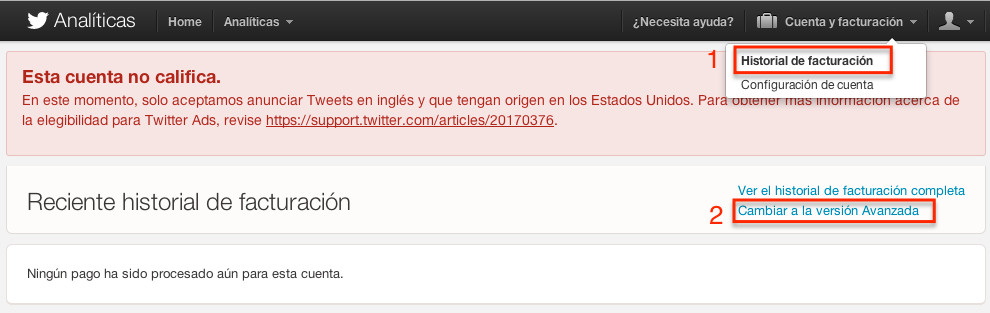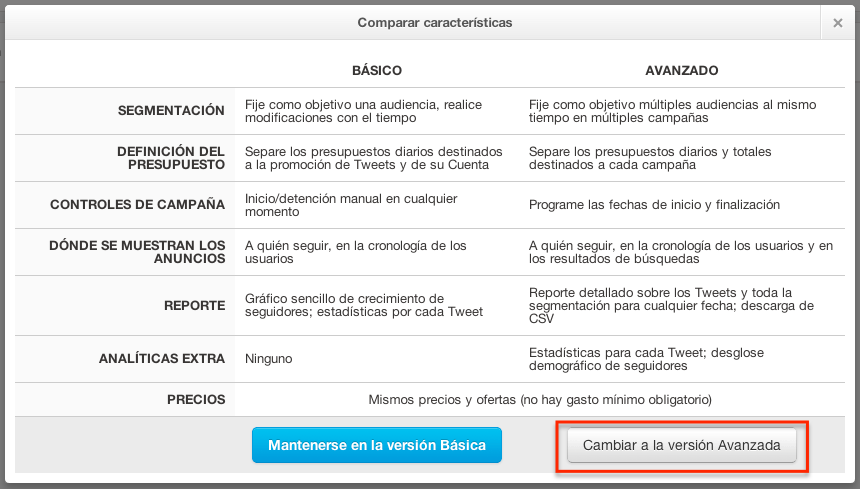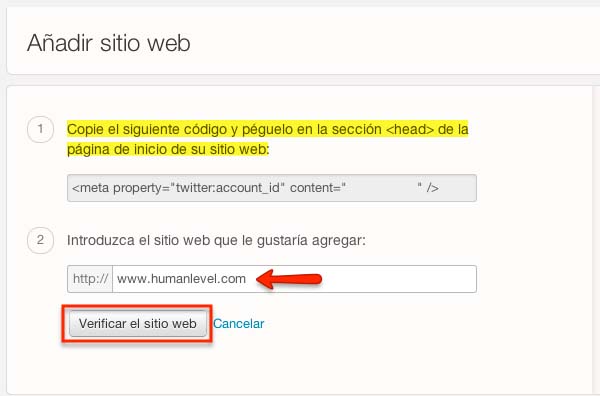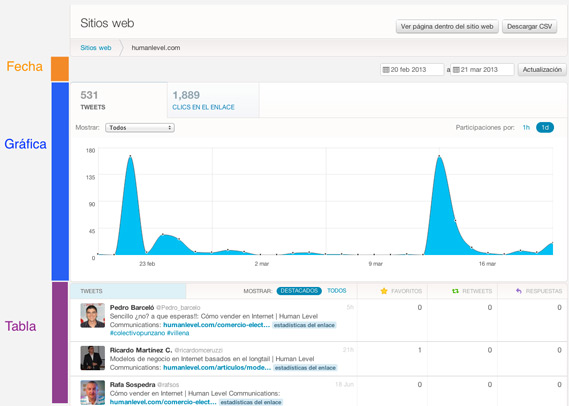Written by Fani Sánchez
Index
Twitter Analytics is the official Twitter tool for analyzing your statistics. For a few days, it was opened to the public so they could test its usefulness and shortly after, access was restricted. Currently the tool is only accessible by users working with Twitter advertising, i.e. Twitter Ads.
With Twitter Analytics we can analyze data related to our Twitter user account and our website. Yes, you heard right. We will also be able to monitor all those tweets that include a link to our website. In this article, we help you set up your Twitter Analytics account so that you can periodically track your activity and what is being said about you on this social network.
What is Twitter Analytics
Twitter Analytics is only available for Twitter Ads users.
Originally,
Twitter Analytics
was created to monitor Ads campaigns on this microblogging network. In fact, when we access their website we can distinguish two aspects:‘Campaigns‘ and‘Analytics’. Don’t be scared off by that ‘red-algonovabien’ message that appears under the menu; it is simply informing us that the campaigns are only active for tweets in English and originating in the United States, for good measure.
If you do not invest in Twitter advertising, you are interested in the ‘Analytics’ section, where you have three areas:
Chronology Activity
We will find data from the last month on mentions, followers or recent unfollows. You can visualize the information with a graph and a data table, and sort it by “best” (shows you your tweets with more virality: favorites, retweets and replies), “good” or “all”. You can also download this data in a complete excel table.
Followers
This section is one of the most interesting of Twitter Analytics. In it, we can know the information about your followers. We find statistics by gender, interests or location, as well as the numerical evolution of followers of your account.
Web Sites
Of the three analysis aspects of this new tool, the ‘Website’ section seems to us to be the most innovative. With it, we monitor the statistics of tweets that attach links to our domain,
How to set up Twitter Analytics
If after reading these paragraphs you’ve taken the plunge to investigate Twitter Analytics, before even giving me time to explain how to set it up, you’re probably wondering why you don’t see any menus in your account and how life is so unfair. Calm down, don’t panic! What many do not know is that, in order to configure Twitter Analytics and be able to access all these metrics, you must first change your account settings to an advanced account, if you had not done so previously.
To do this, go to the Twitter Analytics page, login with your account, pull down the‘Account and Billing‘ menu in the top right corner, click on‘Billing History‘ and then‘Switch to Advanced‘.
The following box will appear, explaining what is involved in setting up your advanced account. They are not going to ask you for money or to sell your soul to the devil (for the moment), so accept and change the configuration.
Configuring your Websites in Twitter Analytics
Undoubtedly one of the sections that we found most juicy is the ‘Web Site’ section. In it, we will find all the information that will allow us to monitor the statistics of the tweets that attach links to our domain, so if you have a Twitter account but do not have your own Blog or Web, this is not your section.
To activate this functionality, go to the ‘Website’ submenu in the ‘Analytics’ menu. To verify your website on your Twitter account,you will need to add the tracking code provided to the (<head>) header on your site’s home page. Once you have completed the first step, enter your domain name and click on the verify site button.
And ¡equilicuá! We already have our section configured. You can add multiple sites (we don’t know the limit number yet) and manage them from the same Twitter account. The tracking code you will be provided with will be the same for all the sites you manage.
Analysis of your Web Sites
Display of statistics
Our Web site statistics consist of three main areas:
- Date: there is no limitation regarding the period of time to be selected, except for the fact that they do not offer information prior to 2013. You can analyze time spans ranging from months to weeks or days, and even view graphs by day or by hour.
- Graph.
- Table. It offers a list of the latest tweets that link to your site and their virality: number of favorites, retweets or replies to each one of them.
Another interesting feature is the‘View page within website‘ field, where you can analyze tweets that link to a particular section or page of the site.
Data download
Although you can download your statistics to Excel, the truth is that this functionality has yet to mature. The document consists of only three columns: date of the tweet, number of tweets with a link to your site and clicks received on the link of those tweets. We miss data such as:
- Destination link. With the absence of the missing data regarding the content that was tweeted we lose the information about the most shared content.
- Twitter user. To extract information about our most loyal followers or to cross-reference data on what interests who most.
While it is true that this information can be extracted by cross-referencing data from several other tools, it is clear that the optimum would be to have this minimum of information gathered in a single document, from a single tool. We understand that this does not violate any user’s data privacy, so we look forward to improvements in this regard.
And so much for the analysis from our experience. Have you tried Twitter Analytics yet? Do you still prefer your usual measurement tools? What are they? Share your experience so we can all learn a little more! 😉