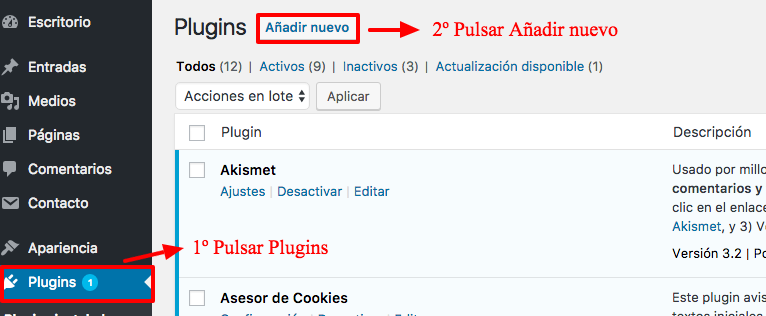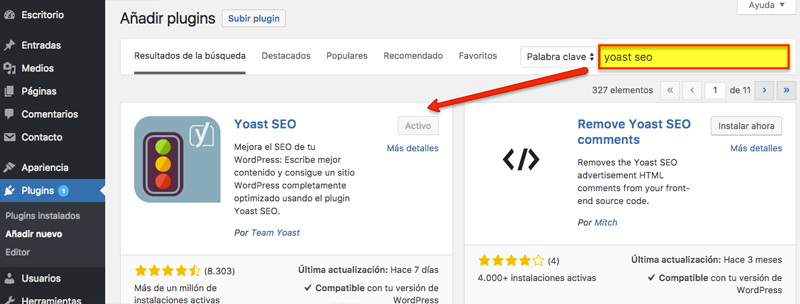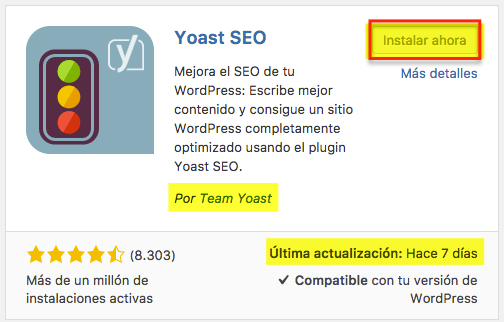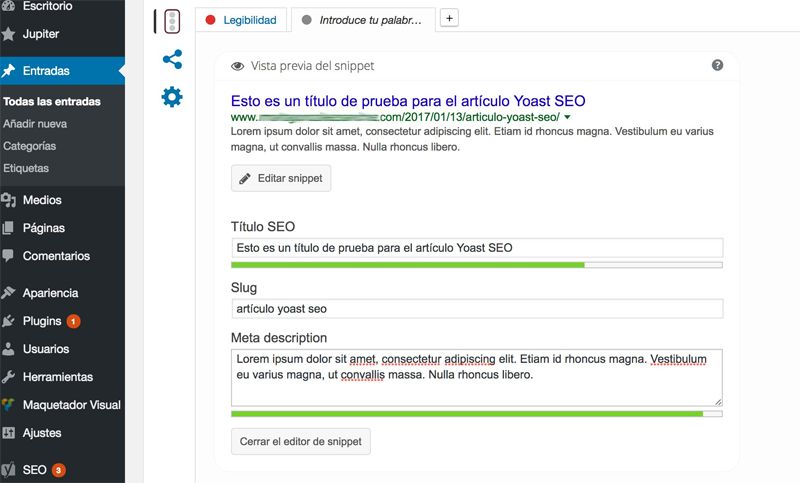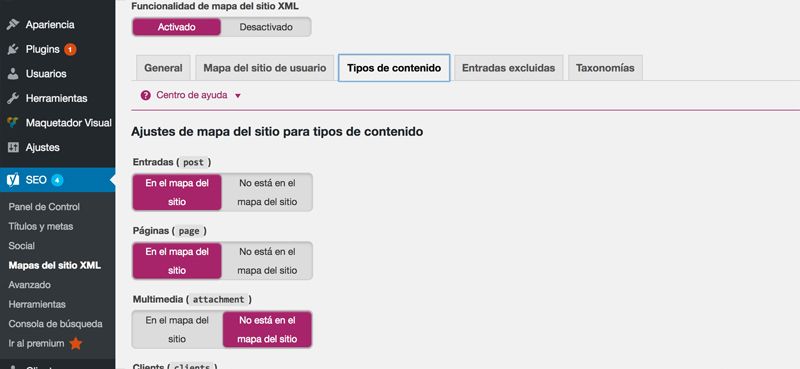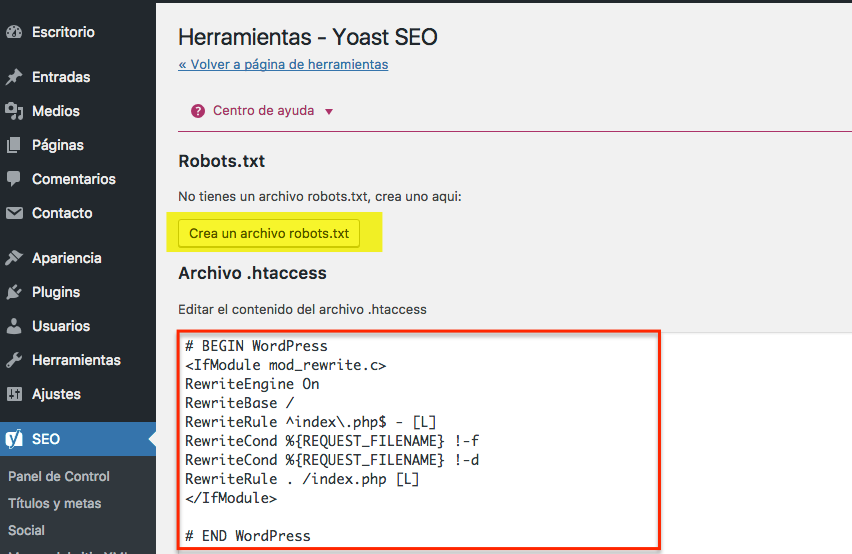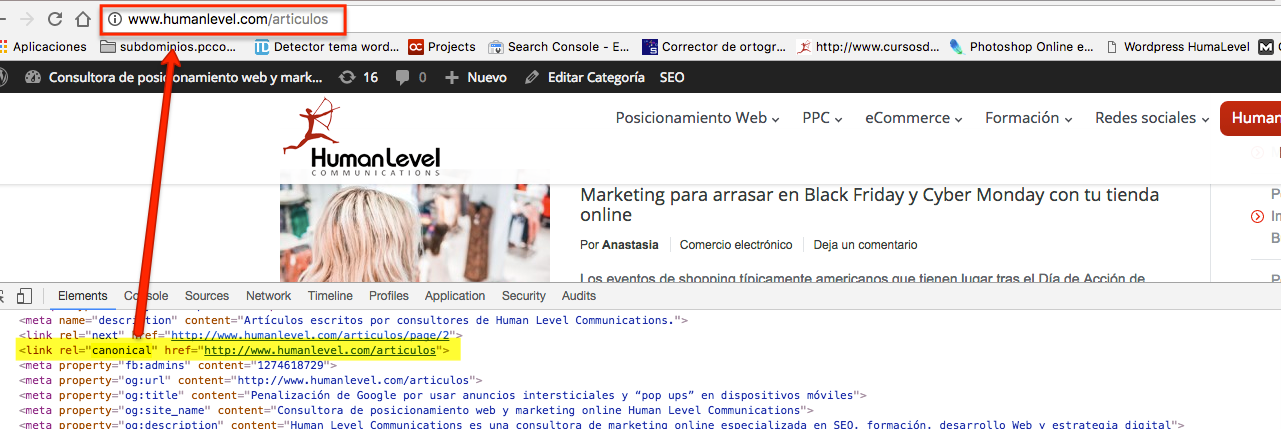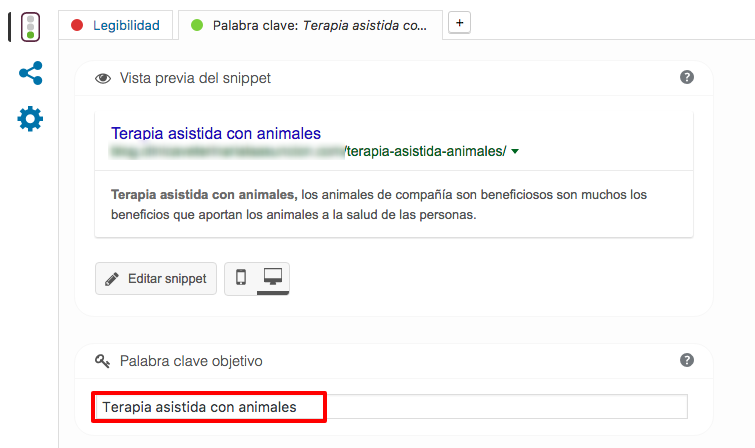Written by María Navarro
Index
Currently the most used content management system worldwide is WordPress.
Moreover, it is no secret that nowadays we are in a continuous war for our websites to be well positioned. WordPress is becoming more and more optimized for SEO, but it still has shortcomings. For this purpose, it has many extensions: its famous plugins. There are plugins for everything and for all tastes: for newsletters, SEO, cache, multi-language plugins…
Today I want to talk about one of the essential plugins, as well as powerful, for SEO, and I think that every web project developed in WordPress should have installed and well configured: we are talking about Yoast SEO.
What is Yoast SEO?
Yoast SEO is a plugin for SEO (on-page positioning) is completely free, although it also has a Premium paid version that expands the functionality it offers. The truth is that the free version is quite complete and is more than enough to get started.
Yoast SEO has all the technical optimization for SEO on-page. AThe following wizard is also available to help you write content positioning oriented. Being such a complete plugin allows you to avoid having to install other plugins for certain features such as XML Sitemaps (generates sitemap file automatically). This is a great saving in resources on the website because instead of installing 4 or 5 SEO plugins, with only one we cover the full range of configurations that are necessary.
How to install Yoast SEO?
In order to install the plugin we recommend going to your WordPress management panel. In the left column click on the “Plugins” button and then click on the “Add new” button.
Once inside the search engine type “Yoast SEO” and it will return a series of results. To know which one is the right one, we must check that the update is recent and that it is developed by “Team Yoast”.
Once the correct plugin is located, click the “Install Now” button. The installation process will start, when finished a new section will appear in the left menu called SEO.
Ready to configure and take advantage of all the benefits it brings us in terms of on-page positioning!
The most outstanding features of Yoast SEO in free version
Titles, URLs and descriptions
Within any website we must take into account the great importance of having appropriate titles, friendly URLs and descriptions that attract the attention of users and search engines.
From the Yoast SEO wizard found on each page or post we can easily make the appropriate adjustments. It also tells us in detail the number of words we should use for titles and descriptions and configure the URLs of the site in a friendly way.
Automatically generate and update Sitemap file
The purpose of the sitemap.xml file is to make it easier for search engines to index the website. The sitemap file is composed of a list of URLs of the site, plus some additional information such as the update date, frequency with which the page changes its contents…
Yoast SEO has a fairly advanced XML sitemap functionality. It automatically generates this file with the URLs of pages and images (it is always advisable to review this file to avoid launching certain URLs that may be erroneous) in addition to keeping it updated and launching it to Google and Bing.
Robots.txt and .htaccess
Yoast SEO allows you to modify the robots.txt and .htaccess files using the editor, so you can keep these files updated and clean of possible errors. For example, if you need to deindex a directory, you don’t have to go to the ftp, download the robots text file, modify it and upload it again. By going to the Yoast SEO editor you can make the appropriate modifications, click the save button to save the changes in the .htaccess or robots.txt and that’s it. A very simple way to make modifications to both files.
Canonical links
The canonical link element has been introduced by Google to distinguish the “original” page from pages with different URLs that carry the same content. Sometimes a website has products or content accessible from multiple URLs, or even on multiple websites. The use of a canonical URL (an link tag with the rel = canonical attribute) prevents Google from taking those pages as duplicate content by giving authority to the page we assign as the main one.
Main keyword
Every search engine optimization strategy begins with the choice of keywords. These represent the concepts with which we want our customers to identify us and the terms with which we want Google to classify us. Therefore, it is vitally important that we choose them with great care. Yoast SEO contains a content wizard that asks for the keyword to be positioned. For a good positioning we have mentioned that this keyword cannot be just any keyword, but you must be clear about the objective you want to achieve and carry out a previous study. Once the keyword is selected, we will insert it in the content wizard either in the article or page we are creating within our website. This wizard will give us recommendations and guidelines to follow to create a good SEO oriented content.
Bread crumbs
Breadcrumbs allow you to create a simple navigation of the website, making it easier for search engines to crawl. This makes it easier for search engines to crawl the site and also improves usability for the user. It should be noted that this functionality will depend on whether the theme you are using is compatible with it. Normally, WooThemes and Genesis themes do not usually have problems with this functionality.
Ease of importing and exporting your configuration
If you have several websites, you can save yourself the configuration of the plugin in each one of them, although it is true that the configuration of the plugin is quick and easy for the user. As long as we can save time to dedicate it to other tasks, the better, so Yoast SEO makes it easy, you can set up the plugin on one web site and only export and import the settings on the other sites.