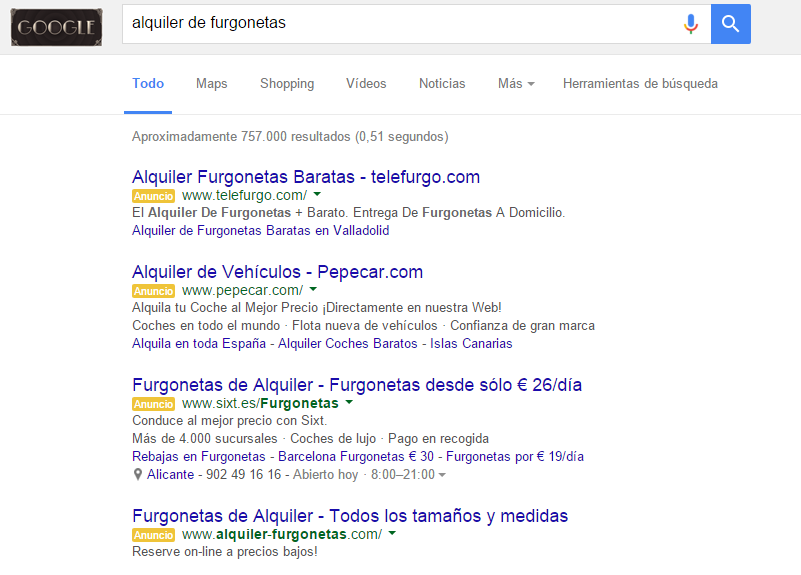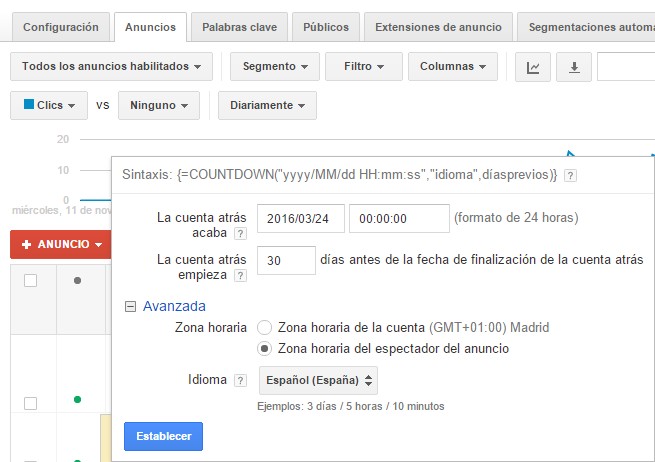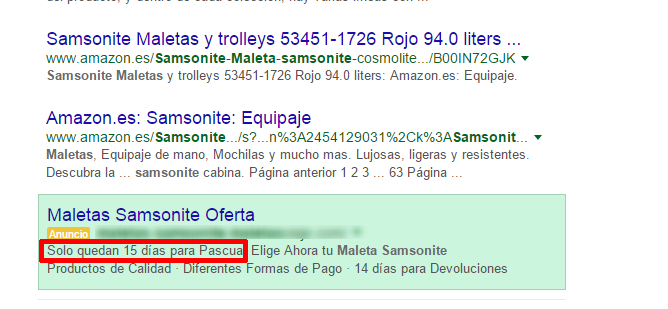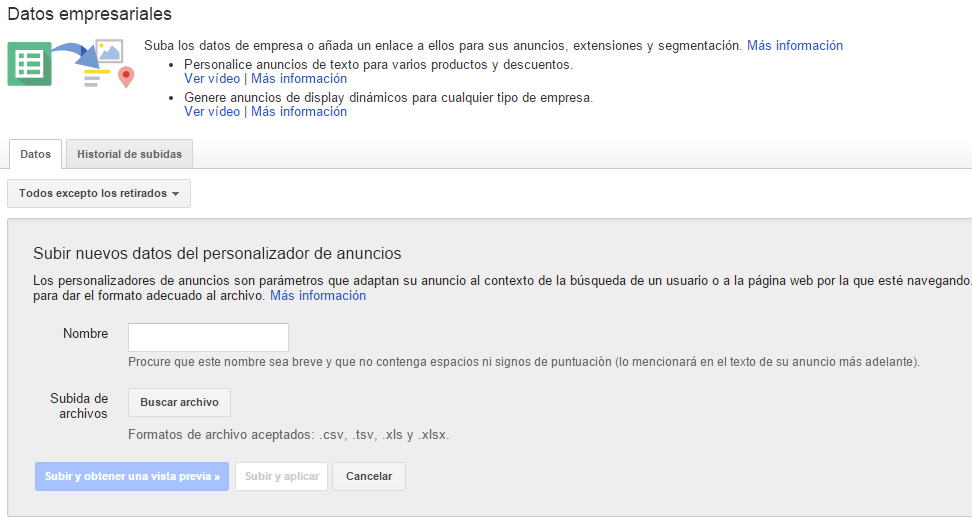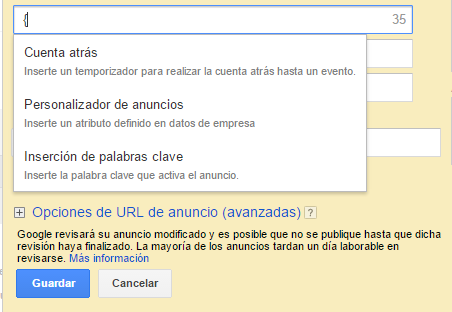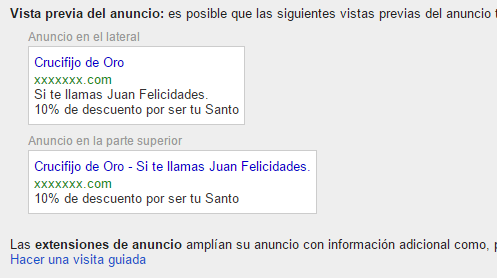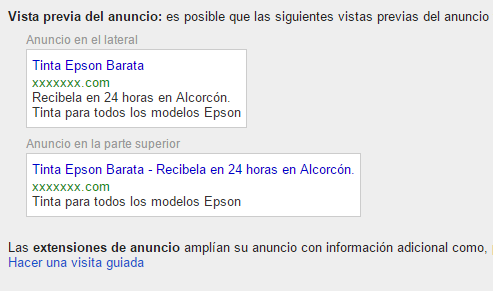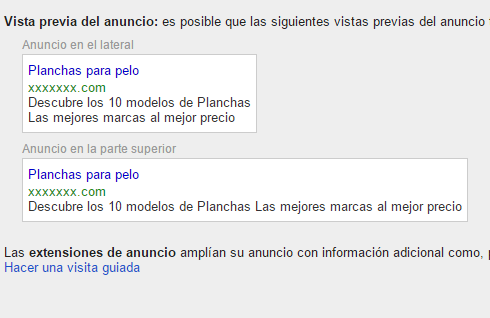Written by Antoni Saurina
If you advertise on Google AdWords or are aware of the platform’s evolution, you will have noticed that there are more and more competitors every day. In addition, with the change of blocks in the search ads, going from three to four ads at the top and eliminating the section on the right, it seems more necessary to appear in that privileged top location and stand out from other advertisers.
A case where it is even more pressing to stand out is in highly competitive searches that have very few impressions. On this particular occasion, having few impressions, it is of vital importance to stand out from the competition so that the user sees the ad and clicks on it. Otherwise, we will hardly get any visits, the quality of the campaign will be poor and the costs will be very high. A situation that any AdWords account manager should avoid at all costs.
It is increasingly important that ads stand out for better results in Google AdWords.
A very interesting and powerful property that can help us to make our advertisements stand out is their customization. Thanks to this type of ads enriched with relevant information, you will be able to differentiate yourself from others competing for the same searches and offer the user a better experience, showing useful information according to their needs.
In addition to the classic keyword-based search ad customization, there are two relatively new types of customization that we will discuss below. On the one hand, the countdown, which, as its name suggests, allows you to automate a time countdown, and on the other hand, the keyword insertion, which adds words depending on various factors. Below we will detail these two ways to improve your creative.
Customization of advertisements by countdown
The countdown in ads serves to give a sense of urgency and incentivize calls to action within a certain period of time, for example, to inform about the end of an offer, promotion or event, or the start of an event. To do so, it uses a text similar to “X days/hours left until…” where the “X” is a number that is updated depending on how many days or hours are left until the event we have programmed, taking as date the moment the advertisement is displayed.
To add a counter to the announcement, enter a code similar to the following {=COUNTDOWN(“2016/03/24 00:00:00”, “en”,30)}. Although it may seem complicated to implement, it is not at all, thanks to the Google AdWords interface, by adding a “{” key in the ad, a box appears where we can choose “Countdown” to start the configuration. The interface for adding data will be very similar to the one shown in the following screenshot.
All you have to do is fill in the data indicated, depending on what you want to display, and you will obtain the customized code according to the information you have entered. Below you can see an example of how a customized ad with a countdown that aims to inform about the start of the Easter holiday, giving urgency to make the purchase before the indicated date.
Customization of ads by keyword insertion
This type of enrichment is where the greatest power lies in personalized ads, because it allows us to add information depending on various factors that we can define.
Listed below are the most important attributes that we can use to customize the ads:
- Date
- Campaign
- Ad Group
- User location
- Keyword
In this case, the platform relies on a CSV file to obtain the information and display it in the creativities if the premises to be defined in this document are met. It must be added to the account via the shared library. There we will be able to see in the “Business Data” section the option to upload data for personalized advertisements. The following screenshot shows the screen that allows you to attach the file to add it to the platform.
In the section we can see in the previous screenshot, you can find a link to a data template to customize ads, with which we can see a basic example and adapt it to our needs.
More information on how to define the file can be found at the following link: https://support.google.com/adwords/answer/6093368?hl=es .
Once the file has been uploaded and validated, it can be used in much the same way as the countdown, by adding a key, the configuration interface will appear. In this case we will choose “Ad Customizer” and select the file we want to use. The data that the interface will ask for will be, in this case, the data that we have previously defined in the CSV data file.
Now let’s take a look at some examples of how to take advantage of this functionality in ads.
The first example was applied to a store that sells religious articles. To personalize the ads, the date on which the user viewed the ad was combined with the saint’s day, resulting in ads that offered a promotion for people whose purchase date (search, in this case) coincided with their saint’s day.
Another good example is the personalization through the user’s location, with which we can adapt the advertising message depending on where the user is. In this case, in an online store that sells ink and offers 24-hour delivery throughout Spain, the creativity was customized depending on the city. The user could see a personalized message informing the customer that if he made the purchase it would be delivered to his city within 24 hours.
In the last case, targeting by campaign and ad group is used for an appliance store where the message was customized to show the number of different models of each product that existed in the store. In this way the user could see that there was variety in the products he was interested in.
These are just a few examples of the power of ad personalization. The options it offers are endless and in most cases it is up to our imagination to find a way to take advantage of all the features within the campaigns we are managing.
Have you tried ad personalization, what do you think? We are very interested in your experiences. We look forward to your comments, which you can add below.